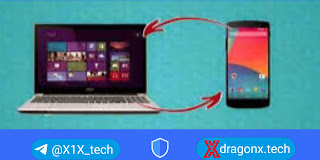Transferring files from the phone to the computer via wifi without software is one of the most sought-after methods for users because it helps them transfer music, pictures and documents, while the method of transferring data between two devices is what users resort to as a means of protecting data from loss, follow our article File Transfer Methods From phone to computer via wifi
Transfer files from phone to computer via wifi without applications
There are several ways in which files can be transferred from the phone to the computer via wifi without software, which we will explain in this article as follows:
Transfer files via USB
Wirelessly transfer files to your computer via Wi-Fi
Transfer files via Bluetooth without a data cable
In order to use the USB method to transfer data between two devices, you must first know how to connect your phone to your computer to be able to transfer what you want, so you can follow the steps below.
First, turn on your phone (if it's Samsung or any other company) and then turn on your computer.
With the device turned on, connect your phone to your computer using the appropriate USB connection for your mobile device.
After completing the previous operations, unlock the phone that can transfer files.
After completing the previous steps correctly, a message will appear on your mobile device allowing you to choose between the options you want (file transfer – photo transfer – shipping only).
After agreeing to the file transfer, your phone will appear on your computer, click on it and you can see all your phone files.
After opening the phone files on your computer, you can drag the files you want to copy to your desktop, or to the folder you created on your computer.
You can also transfer files from your phone to your computer via USB by pressing the right mouse button on the file you want and pressing the word (Copy) if you want to copy the file or pressing the word (Cut) if you want to transfer without leaving files without version and vice versa Right.
This method is one of the easiest for anyone to handle because this method of transferring files from your phone to your computer via USB does not require any experience in dealing with it.
Transfer files via Bluetooth without a data cable
Transferring files from your phone to your computer without the need for cables using bluetooth is one of the easiest ways to enable users to transfer as many files as possible at one time, although many people use this method, now we can show you how to do it. this way.
First, you must also activate Bluetooth on your computer on your phone.
After activating the previous step, make sure that Bluetooth is visible on both devices.
Next, select the files that you want to transfer from your phone to your computer.
Then share the image on bluetooth and choose your computer's bluetooth name.
A message will appear informing you that someone is about to transfer files to your computer via Bluetooth, and you just need to click OK to complete the process.
Then the transfer will start easily, all you have to do is wait for a while until the transfer is completed.
Advantages of transferring files over Bluetooth without cables
Transferring photos from one device to another via Bluetooth is one of the easiest ways that a user can do with ease, which is why many users resort to it.
You can also easily transfer any number of files in a short period of time through this method and it also allows you to transfer files from your phone to your computer without internet.
While this is an easy method for many users, it is a bit slow during the process of transferring data between two devices, so users have to wait for a while, like the way to transfer files from phone to computer via USB.
Wirelessly transfer files to your computer via Wi-Fi
There are many users who are looking for the easiest way to transfer files between two devices without any complications or problems that stand in their way, start from here, the best way to transfer files between two devices via Wi-Fi. The method becomes relatively easier and faster than other methods, you can implement this method with the following steps.
In order for you to transfer files through simple steps, the two devices are connected at the same local level, i.e. with the same chain as your connection.
Add some settings to your Windows, the steps I am going to explain will work on all types of Windows be it 7, 8 or 10.
You will then select the first option, Network and Sharing Center.
After completing the previous step, from the options on the left side of the screen, you will select the third option, which is Change advanced sharing settings.
Here you will find two options, the general one, so open this one.
Next, select Public Folder Sharing and activate this feature, so you can share and access files on your computer
Then
Next, go to the “Password-protected sharing” section, so that you are not asked for a password, and if we want to access the files that we want to transfer to the phone, select “Turn off password”.
After that, click on save.
After completing all previous steps successfully, place a new file where you want to transfer files from your phone to your computer and vice versa.
Then place your mouse cursor on the file, right-click on the file and select the last option from the list which is Properties.
Then, from the menu that will appear, click Share and then click Share to allow everyone on the network to access this file, be it a phone or another computer, because this transfer method also works from one computer to another without any difficulty or limitation.
Here we have reached the end of the article, thank you, and I wish success to everyone